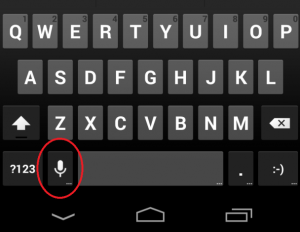Rosetta Stone is a very good app to learn English (and other languages). It’s available for Apple and Android phones and tablets. The app is also very expensive – $199 – but you can try the first lesson for free. (Lesson 1 gives you about an an hour of practice or more)
Rosetta Stone is a very good app to learn English (and other languages). It’s available for Apple and Android phones and tablets. The app is also very expensive – $199 – but you can try the first lesson for free. (Lesson 1 gives you about an an hour of practice or more) 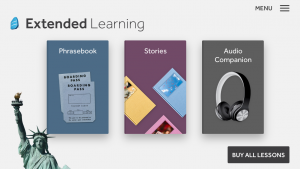
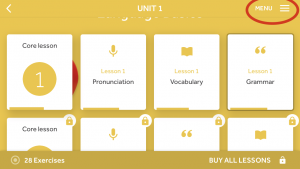
With this app you can learn vocabulary and grammar and practice your pronunciation. You can also press “MENU” to get to “Extended Learning” for Lesson 1, which gives you:
- more than 160 common English phrases (Ex: “How much does this cost?”; “We need help.”)
- a story that you can read, listen to, and record yourself reading out loud
- 8 minutes of basic sentences – Listen to these and then try to speak them
The free part of the app is only a small part of the whole package.
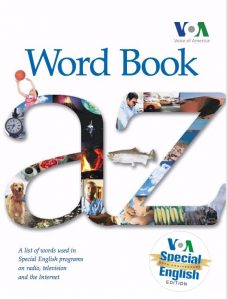
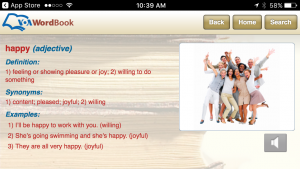
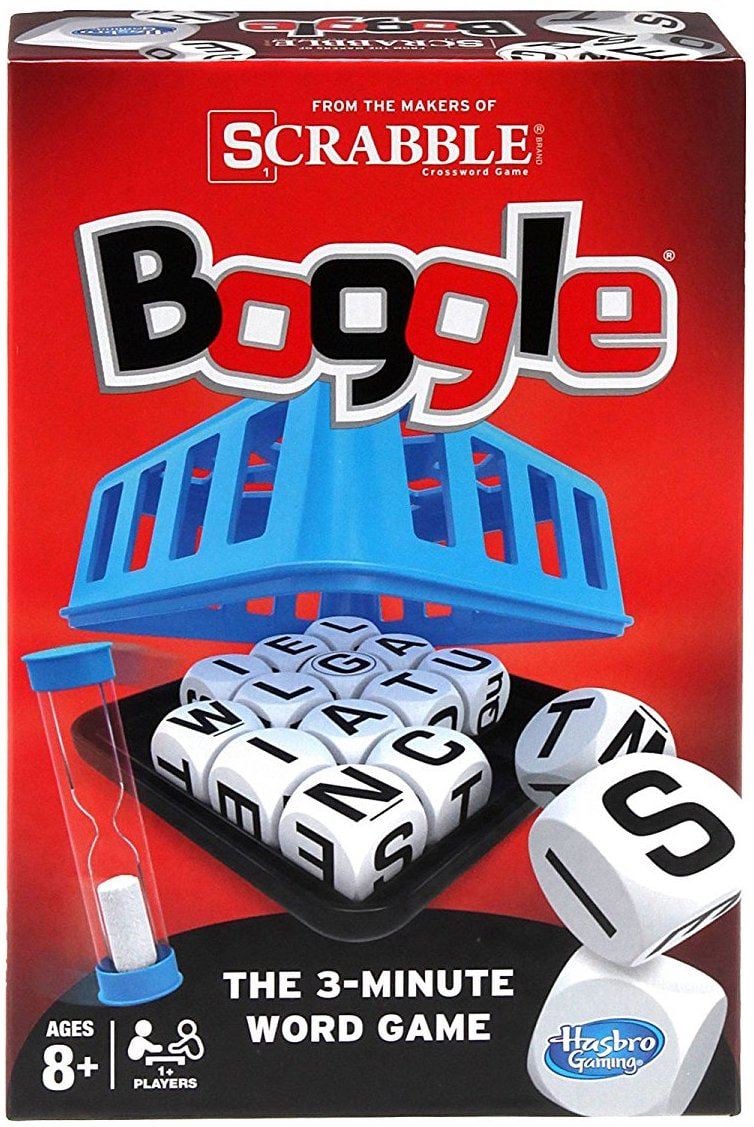

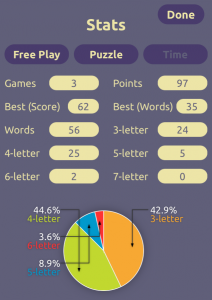
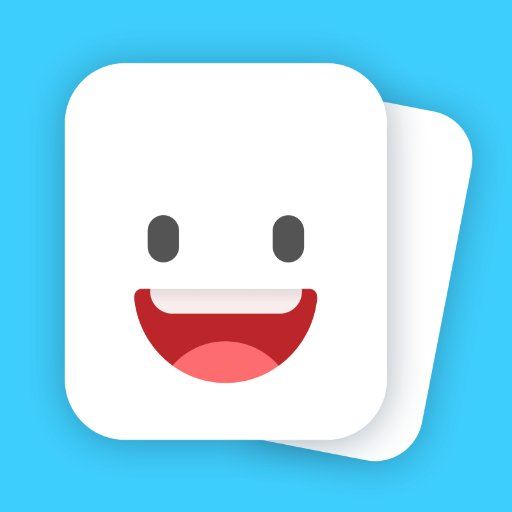
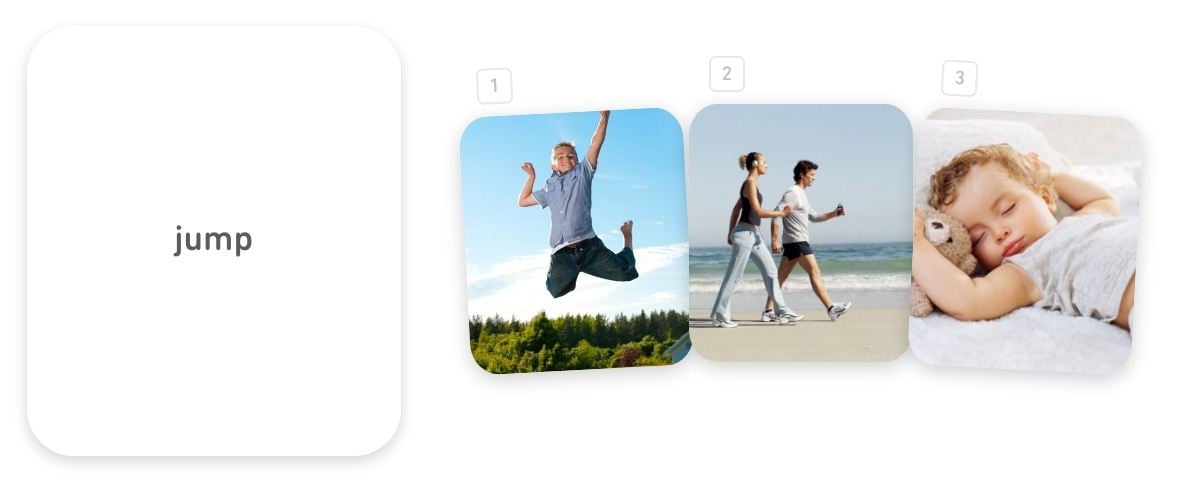
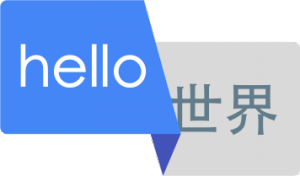 Google Translate is the most popular way to translate between two languages. But most people don’t use their “phrasebook” – a place to save words, phrases, and sentences that you want to use or practice another time.
Google Translate is the most popular way to translate between two languages. But most people don’t use their “phrasebook” – a place to save words, phrases, and sentences that you want to use or practice another time.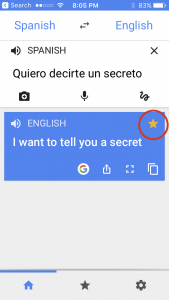
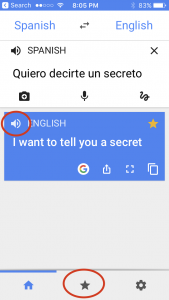
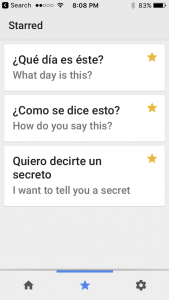
 Playing word games will help increase your vocabulary.
Playing word games will help increase your vocabulary. 
 Smartphones can listen to you speak, and display your words. So can iPads and computers. If your phone can understand you, other people will probably understand you.
Smartphones can listen to you speak, and display your words. So can iPads and computers. If your phone can understand you, other people will probably understand you.